
Magento is one of the most powerful ecommerce platforms currently available and is officially the most used platform out there. Magento has 23.77% market share followed by Woocommerce at 22.14%.
Magento is a big feature rich paltform so it’s by no means lightweight and nimble. If Magento is not configured correctly it can be unacceptably slow resulting in a negative impact on conversions and an increased bounce rate.
Follow this guide to speed up your Magento store.
1. Edit the .htaccess file
Enable Gzip compression:
By enabling Gzip compression your webserver will be able to send smaller file sizes to the browser resulting in a faster transfer time. This is one of the easiest ways of speeding up a Magento website so we have placed it at the top of the list.
First make a backup of your .htaccess and simply add this code below.
Enable Expires Headers:
Expire headers tell the browser how long it should cache the files. Expire headers are commonly used for images however it is best practice to use it for all elements such as scripts, style sheets and flash components.
When you use a far future Expire header it will tell the browser store files for a longer period so when a user views your site their browser will already have a cached version. This will result in a speedy browsing experience for the user.
2. Tweaks in the Magento Admin
In the Magento Admin panel there are a few settings you can change that will speed up your site.
Merge Javascript and CSS
System Configuration -> Developer -> Under “Javascript Settings”, change “Merge Javascript Files” to YES

Enable Flat Catalog
Magento stores it’s customer and product data using an EAV Model. By enabling Flat Product and Flat Category magento merges all the category and product tables into one table. This reduces the time magento spends querying the database which will make category and product pages load quicker.

You can enable flat catalog here:
-
In the Magento Admin, go to System > Configuration > Catalog.
-
Under “Frontend”, change “Use Flat Catalog Category” to YES.
-
Under “Frontend”, change “Use Flat Catalog Product” to YES. (optional)
-
Clear the cache.

Enable Compilation
In the Magento Admin navigate to top right and click System>Tools>Compilation and Enable it.
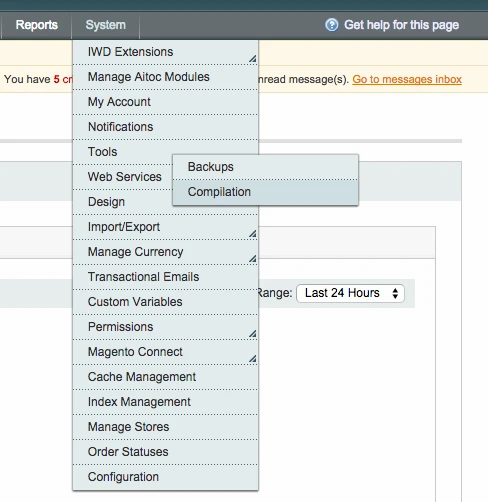
Please note that if you have custom modifications to Magento or extensions installed, enabling compilation will break your store so proceed with caution and ensure it is done on a staging server.
Caching in Magento
Magento caches pages into the file system. You can expect a big performance improvement for the average Magento website with Magento caching enabled.
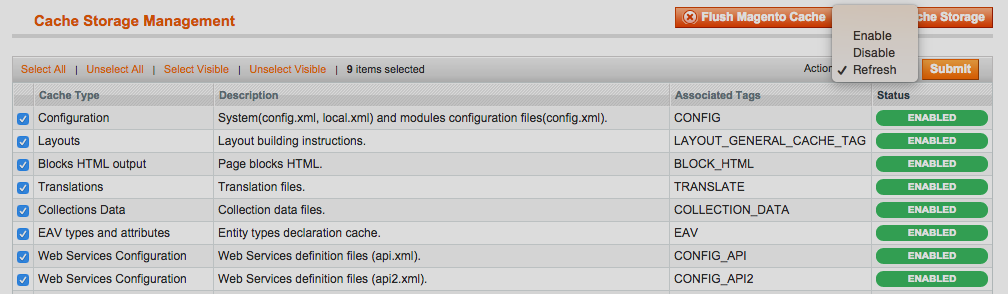
Navigate to System>Cache Management then select all cache types. Click the actions drop down (Top right) and select ‘Enable’. Click Submit.
Clean the Magento Logs
1. In the Magento Admin, navigate to System > Configuration. 2. In the left menu under Advanced, click “System”. 3. Under “Log Cleaning”, change “Enable Log Cleaning” to “yes” and configure the Save Log for 14 days.

Clean the database
You can manually clean the database by truncating the following tables:
-
log_customer
-
log_quote
-
log_summary_type
-
log_url
-
log_url_info
-
log_visitor
-
log_visitor_info
-
log_visitor_online
Additional steps to speed up Magento
1. Use a Full Page Cache or Varnish or both.
2. Use a CDN
3. Host on a dedicated server with SSD
If you need help with speeding up your Magento store please speak with a member of our team today on (UK) +44 (0) 2920 837 438 or (US) +1 305-762-0130, via Twitter @thegenielab or by E-mail wish@thegenielab.com.









